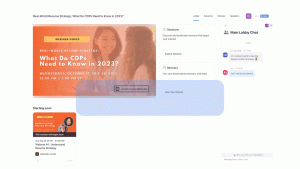CERIC webinars are hosted on Zoom. What does this mean for you?
Below are common questions or information we recommend you review:
Registering for our webinars involves two straightforward steps. Firstly, complete the registration on Eventbrite. Once confirmed, expect a confirmation email from Eventbrite. Subsequently, you will receive one email from Zoom containing your session-specific Zoom link. It’s important not to share your Zoom link, as only one device connection is allowed per registration.
The group rate is only available when a minimum of 5 people from the same organization register for the same webinar series. The person purchasing the group ticket must provide each individual’s information.
IMPORTANT: Please be aware that for group registrations, each individual will receive two emails. Kindly inform your staff members to ignore the email sent from EventBrite and ONLY consider the email(s) received from Zoom with their Zoom link(s).
Please note that individual certificates of attendance are ONLY provided to registered participants who attend the webinar LIVE. If you watch the webinar from its recording, you won’t receive a certificate of live participation.
Within 24 hours following the live webinar, participants who attended the webinar live will receive a certificate of attendance. A certificate of attendance will be sent from certs@gutenbergcerts.com. Make sure to add this address to your contact list so it won’t fall under your junk folder.
Materials and recordings will be sent to you within 48 hours of each webinar. Please be aware that the process may take longer if subtitles are being added to the recordings.
Do you experience technical issues, or do you have concerns? Check this:
Please be aware that for group registrations, each individual will receive two emails. Kindly inform your staff members to IGNORE the email sent from EventBrite and ONLY consider the email(s) received from Zoom containing their Zoom link(s) to their session(s).
Please note that individual certificates of attendance will ONLY be provided to registered participants who attend the webinar LIVE. If you watch the webinar from its recording, you won’t receive a certificate of live participation. Individual certificates of attendance will be provided for each webinar of the series within 24 hours following the live webinar. A certificate of attendance will be sent from certs@gutenbergcerts.com. Add this address to your contact list so it won’t end up in your junk folder. If you still cannot locate your certificate of attendance after checking your junk mail, please email us at learning@ceric.ca with the webinar name and date you attended.
You’ll be prompted to sign in using your zoom account. When registering, you must log in with the zoom account you’ll use on the day of the webinar. Access to the webinar and confirmation details will only go to the e-mail you’re using at this stage. If needed, you can easily create a new Zoom account for free.
Once you register, check your zoom account e-mail for confirmation and mark the webinar(s) in your calendar using the attached calendar item. You’ll be prompted to add each session in the webinar series to your calendar. We recommend you turn on reminders so you don’t miss the webinars! Note: you can simply drag the calendar item to your Outlook agenda or Gmail agenda and edit the preferred time to be reminded of.
Note: Confirmation and reminder emails will be sent from Zoom using the following email address: noreply-zoomevents@zoom.us make sure you add this email address to your contact list, so it won’t go to your junk mail folder.
Previously, one person could register several team members on the same registration page and pay the appropriate amount. From now on, each group’s member will need to register on their own. Please note that the group rate is only available when 5 people or more from the same organization register for the same webinar series.
Once you register, check your zoom account e-mail for confirmation and mark the webinar(s) in your calendar using the attached calendar item. You’ll be prompted to add each session in the webinar series to your calendar. We recommend you turn on reminders so you don’t miss the webinars! Note: you can simply drag the calendar item to your Outlook agenda or Gmail agenda and edit the preferred time to be reminded of.
To make the webinars more engaging, you will have the possibility to turn on/off your webcam. Please note that your mic will be turned off upon your entry and the options for activating it will be limited based on presenter preferences and plans.
If you see this error message, switch to the zoom account you used to register for the webinar(s) instead and try again.
Once you arrive at the Zoom event page, navigate to the upcoming session. If you arrive before the starting date and time of the session, you will see a countdown indicating to you when the session will start. When the session is in progress, an “in progress” bar should be illuminated. Select the “Join” button.
You may experience this waiting screen before you’re prompted to join. Please wait for the webinar to start if that is the case. Once the event has started, you will enter the waiting room, pending the presenters and organizer moving you to the main room.
The Zoom Events lobby is a great place to:
- review information about the webinar series
- see & interact with who’s registered
- Ask questions or discuss concepts before or after the session
- Access materials for the webinar before/after each session
Access to the lobby will be deactivated a month after the webinars series is done.
Within 24 hours following the live webinar, participants who attended the webinar live will receive a certificate of attendance. Certificate of attendance will be sent from certs@gutenbergcerts.com. Make sure to add this address to your contact list so it won’t fall under your junk folder.
Materials and recordings will also be shared in the lobby within 24 hours of the final webinar of the series. Please note that access to the lobby and recordings will only be available for one month.
A new registration process using your Zoom profile
You’ll be prompted to sign in using your zoom account. When registering, you must log in with the zoom account you’ll use on the day of the webinar. Access to the webinar and confirmation details will only go to the e-mail you’re using at this stage. If needed, you can easily create a new Zoom account for free.
Once you register, check your zoom account e-mail for confirmation and mark the webinar(s) in your calendar using the attached calendar item. You’ll be prompted to add each session in the webinar series to your calendar. We recommend you turn on reminders so you don’t miss the webinars! Note: you can simply drag the calendar item to your Outlook agenda or Gmail agenda and edit the preferred time to be reminded of.
Note: Confirmation and reminder emails will be sent from Zoom using the following email address: noreply-zoomevents@zoom.us make sure you add this email address to your contact list, so it won’t go to your junk mail folder.
A new group registration procedure
Previously, one person could register several team members on the same registration page and pay the appropriate amount. From now on, each group’s member will need to register on their own. Please note that the group rate is only available when 5 people or more from the same organization register for the same webinar series.
A new way to receive and set up your reminders so you don’t miss the events
Once you register, check your zoom account e-mail for confirmation and mark the webinar(s) in your calendar using the attached calendar item. You’ll be prompted to add each session in the webinar series to your calendar. We recommend you turn on reminders so you don’t miss the webinars! Note: you can simply drag the calendar item to your Outlook agenda or Gmail agenda and edit the preferred time to be reminded of.
A new way to join the live session
If you see this error message, switch to the zoom account you used to register for the webinar(s) instead and try again.
Once you arrive at the Zoom event page, navigate to the upcoming session. If you arrive before the starting date and time of the session, you will see a countdown indicating to you when the session will start. When the session is in progress, an “in progress” bar should be illuminated. Select the “Join” button.
You may experience this waiting screen before you’re prompted to join. Please wait for the webinar to start if that is the case. Once the event has started, you will enter the waiting room, pending the presenters and organizer moving you to the main room.
More options to participate
To make the webinars more engaging, you will have the possibility to turn on/off your webcam. Please note that your mic will be turned off upon your entry and the options for activating it will be limited based on presenter preferences and plans.
Access to a lobby before and after the sessions with the ability to discuss concepts with peers
The Zoom Events lobby is a great place to:
- review information about the webinar series
- see & interact with who’s registered
- Ask questions or discuss concepts before or after the session
- Access materials for the webinar before/after each session
Access to the lobby will be deactivated a month after the webinars series is done.
A new certificate of participation procedure
Within 24 hours following the live webinar, participants who attended the webinar live will receive a certificate of attendance. Certificate of attendance will be sent from certs=gutenbergcerts.com@mg.gutenbergcerts.com. Make sure to add this address to your contact list so it won’t fall under your junk folder.
A new way to access materials and recordings
Materials and recordings will also be shared in the lobby within 24 hours of the final webinar of the series. Please note that access to the lobby and recordings will only be available for one month.